You can adjust the printing position.
If the print area is set to the outside of paper, the back side and edges of printed paper might be smudged.
"Horizontal" means perpendicular to the feed direction.
![]() Press [Adjust Print Position] on the [Maintenance: Image] screen.
Press [Adjust Print Position] on the [Maintenance: Image] screen.
For details about how to access the [Maintenance: Image] screen, see Accessing User Tools.
![]() Press [Print Test Sheet].
Press [Print Test Sheet].
![]() Select the tray you want to adjust.
Select the tray you want to adjust.
![]() Print the test sheet to preview the settings.
Print the test sheet to preview the settings.
Use this sheet to confirm the current print position.
![]() Press [Exit].
Press [Exit].
![]() Press [Adjust Position].
Press [Adjust Position].
![]() Select the tray and direction you want to adjust.
Select the tray and direction you want to adjust.
![]() Enter to change the registered value (mm).
Enter to change the registered value (mm).
Increase the value to shift the print area in the direction indicated by the "+" symbol in the diagram below. Decrease to shift the print area in the direction indicated by the "-" symbol.
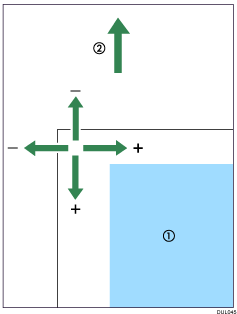
![]() : Print Area
: Print Area
![]() : Paper Feed Direction
: Paper Feed Direction
![]() Press [OK].
Press [OK].
![]() Press [Exit].
Press [Exit].
![]() Print the test sheet to confirm the adjustment result.
Print the test sheet to confirm the adjustment result.
![]() Press [Exit] twice.
Press [Exit] twice.
![]() Press [Home] (
Press [Home] (![]() ) at the bottom of the screen in the center.
) at the bottom of the screen in the center.
