If files could not be stored due to printing errors, identify the cause of the errors by checking the error log on the control panel.
![]()
The most recent 30 errors are recorded in the error log. If a new error is added when there are 30 errors already recorded, the oldest error is deleted. However, if the earliest error is a Sample Print, Locked Print, Hold Print, or Stored Print error, it is not deleted. The error is recorded separately until 30 errors are recorded.
If the power is turned off, the log is deleted.
You cannot view [Error Log] on the simple screen.
![]() Press [Home] (
Press [Home] (![]() ) at the bottom of the screen in the center.
) at the bottom of the screen in the center.
![]() Press the [Printer (Classic)] icon.
Press the [Printer (Classic)] icon.
![]() Press [Error Log].
Press [Error Log].
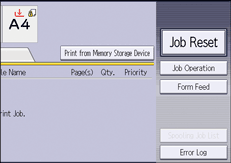
![]() Select the error log you want to check, and then press [Details].
Select the error log you want to check, and then press [Details].
