Only the file administrator can unlock files.
If you specify [On] for "Enhance File Protection", the file will be locked and become inaccessible if an invalid password is entered 10 times. This section explains how to unlock files.
"Enhance File Protection" is one of the extended security functions. For details about this and other extended security functions, see Specifying the Extended Security Functions.
![]() Log in as the file administrator from the control panel.
Log in as the file administrator from the control panel.
![]() Press [User Tools] (
Press [User Tools] (![]() ) on the top right of the screen to close the initial settings screen.
) on the top right of the screen to close the initial settings screen.
If the message “You do not have the privileges to use this function.” appears, press [Exit].
![]() Press the [Printer (Classic)] icon on the Home screen.
Press the [Printer (Classic)] icon on the Home screen.
![]() Press [Print Jobs].
Press [Print Jobs].
![]() Press [Locked Print Job].
Press [Locked Print Job].
![]() Select the file.
Select the file.
The ![]() icon appears next to a file locked by the Enhance File Protection function.
icon appears next to a file locked by the Enhance File Protection function.
![]() Press [Unlock File].
Press [Unlock File].
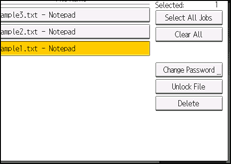
![]() Press [Yes].
Press [Yes].
The ![]() icon disappears.
icon disappears.
![]() Log out.
Log out.
![]()
This can also be specified via Web Image Monitor. For details, see Web Image Monitor Help.
