This can be done by the file administrator or a user.
To delete a folder with ![]() icon next to it, the folder's password is required.
icon next to it, the folder's password is required.
If a user has forgotten the password to access the folder, the file administrator can change it.
The file administrator can delete folders without using the password.
Folders containing files which the user does not have permission to delete cannot be deleted.
The shared folder cannot be deleted.
![]() Log in as the file administrator or a user from the control panel.
Log in as the file administrator or a user from the control panel.
![]() Press [User Tools] (
Press [User Tools] (![]() ) on the top right of the screen to close the initial settings screen.
) on the top right of the screen to close the initial settings screen.
If the message “You do not have the privileges to use this function.” appears, press [Exit].
![]() Press the [Document Server] icon on the Home screen.
Press the [Document Server] icon on the Home screen.
If the message “You do not have the privileges to use this function.” appears, press [Exit].
![]() Press [Edit Folder].
Press [Edit Folder].
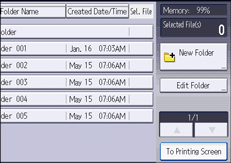
![]() Select the folder.
Select the folder.
![]() If a password entry screen appears, enter the password of the folder, and then press [OK].
If a password entry screen appears, enter the password of the folder, and then press [OK].
The password entry screen does not appear if the file administrator is logged in.
![]() Press [Delete].
Press [Delete].
![]() Press [Delete].
Press [Delete].
![]() Log out.
Log out.
![]()
This can also be specified via Web Image Monitor. For details, see Web Image Monitor Help.
