When Auto Erase Memory is enabled, the Data Overwrite icon will be indicated in the bottom left of the panel display of your machine.
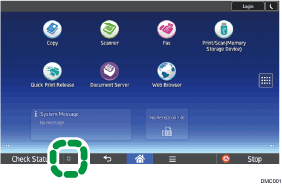
Icon |
Icon name |
Explanation |
|---|---|---|
|
Dirty |
This icon is lit when there is temporary data to be overwritten, and flashes during overwriting. |
|
Clear |
This icon is lit when there is no temporary data to be overwritten. |
![]()
The Data Overwrite icon will be "Clear" when there is a Sample Print/Locked Print/Hold Print/Stored Print job.
![]()
If the Data Overwrite icon is not displayed, first check if Auto Erase Memory has been set to [Off]. If the icon is not displayed even though Auto Erase Memory is [On], contact your service representative.
If the Data Overwrite icon continues to be "Dirty" when there is no data to be overwritten, turn off the machine's main power. Turn it on again and see if the icon changes to "Clear". If it does not, contact your sales or service representative.
