![]() Press [Send File Type / Name].
Press [Send File Type / Name].
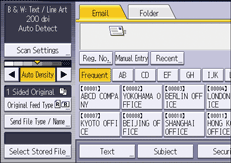
![]() Press [PDF] in [File Type].
Press [PDF] in [File Type].
![]() Press [OCR Settings] in the PDF File Setting, and then press [On].
Press [OCR Settings] in the PDF File Setting, and then press [On].
![]() Configure the settings such as [Add Extrct.Text to File Name], [Delete Blank Page], and [Cognitive Language] as required.
Configure the settings such as [Add Extrct.Text to File Name], [Delete Blank Page], and [Cognitive Language] as required.
![]() Press [OK] twice.
Press [OK] twice.
![]()
The OCR function can process texts up to 40,000 characters per page.
The OCR function can recognize the following languages:
English, German, French, Italian, Spanish, Dutch, Portuguese, Polish, Swedish, Finnish, Hungarian, Norwegian, Danish, Japanese.
The effective resolution may be less than 200 dpi when an image scanned at 200 dpi or greater resolution is reduced by specifying the reproduction ratio. You can apply the OCR function in such cases, but the text recognition accuracy may deteriorate.
[Add Extrct.Text to File Name] cannot be specified when [Store to HDD] in [Store File] is selected.
Depending on character shapes or types, characters may not be recognized correctly.
A PDF file without embedded text is generated if the scanned page does not contain a section that can be recognized as characters.
If a page contains large blank areas, the top and bottom of the page may not be recognized correctly.
No PDF file is generated if all pages in a document are determined as blank pages. If this happens, make sure to set the originals correctly, and try again.
A blank page or the top and bottom of a page may not be recognized correctly if the scanned page has smears or dirty spots or an image on the back side of the page can be seen through.
No type faces are identified while the OCR function is being applied to scanning. If the widths of the printed and embedded characters differ, the position of the embedded text may not match that of the printed text on the scanned page.
When you scan documents with the OCR function enabled to send them to an e-mail or folder destination, the consecutive scanning jobs may take time to start.
