The quick applications that are installed on this machine allow you to operate some of the printer functions from a single screen. Using the Quick Print Release function, you can view the list of documents that are stored on the machine. From the list, any documents can be selected and printed. The print settings of the document and the date and time to send the document can be changed as well.
![]() Press [Home] (
Press [Home] (![]() ) at the bottom of the screen in the center.
) at the bottom of the screen in the center.
![]() Press the [Quick Print Release] icon.
Press the [Quick Print Release] icon.
![]() Select the user as required.
Select the user as required.
![]() If necessary, enter the password for the documents.
If necessary, enter the password for the documents.
The list of both the documents that have not password specified, and that matches the entered password is displayed.
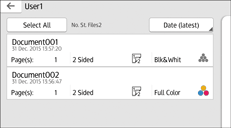
![]() Select documents.
Select documents.
More than one document can be selected at one time.
You can perform the following operations on the selected documents:
Delete
Deletes the selected documents.
Preview
Shows the preview image of the first page of the document.
No previews can be displayed when more than one document is selected.
Change Setg
Configures the print settings of the document.
File Managmnt
Specifies the date and time to send the document, and the password.
The file information cannot be modified when more than one document is selected.
![]() Press [Print].
Press [Print].
![]()
If you change settings for [Administrator Authentication Management] or [Enhance File Protection] using an external application such as Web Image Monitor while using the Quick Print Release function, this function is terminated automatically.
