You can print banner pages on paper fed from the paper tray specified using the printer driver. Banner pages are inserted before each print job to prevent other users from taking the document by mistake.
User Name, Job Name, Host Name, and print date and time will be printed on the banner page.
If the PCL 6 printer driver is used, Banner Page can be specified in the [Output Settings] menu on the [Detailed Settings] tab. If the PCL 5c printer driver is used, it can be specified in the [Valid Access] tab. For printing methods, see the printer driver Help.
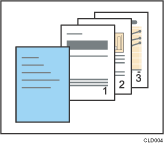
![]()
This function is available only if [Normal Print] is selected in the "Job Type:" list.
The date and time of the job printed on the banner page may differ from the date and time recorded in the job log. The printed and actual print time may also differ if a print job was paused due to reasons such as an error and later resumed.
To cancel printing of a document, you need to cancel printing of both the banner page and the job itself.
When printing is complete, print logs are recorded separately for the banner page and the print job.
Depending on the print settings, a banner page may be printed on paper whose size and type are different from that of the print job.
Depending on the print settings, a banner page may be output to a tray different from that of the print job.
If non-alphanumeric characters are used in the text string on the banner page, they may not be printed properly.
Depending on the application being used, a banner page may be printed for each set of copies when multiple sets of copies are printed.
Depending on the application being used, a banner page may be printed every time the paper size or orientation changes when the print job contains pages of different sizes or orientation.
Depending on the application being used, a banner page may be printed before each job when the print job is composed of multiple jobs.
