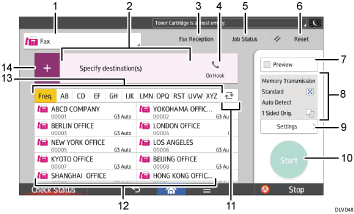
No. |
Icon |
Description |
|---|---|---|
1 |
|
You can switch between items in type of transmission. |
2 |
|
The specified destination is shown here. By tapping the destination, you can register it to the Address Book or remove it from the destinations. By flicking up and down, you can confirm the selected destinations. |
3 |
|
You can perform the following operations related to Fax Reception:
|
4 |
|
This function allows you to dial while listening to the dial tone from the internal speaker with the handset of the machine or external telephone on-hook. |
|
The total number of the selected destinations appears. Press to display a screen to confirm destinations. In the screen to confirm destinations, you can do the following:
|
|
5 |
|
You can perform the following operations related to Job Status:
|
6 |
|
Press to clear your current settings. |
7 |
|
Press to display the preview screen after scanning originals. |
8 |
|
You can check the settings in Settings. |
9 |
|
Press to open the settings screen. For details, see [Settings] screen. |
10 |
|
Press to scan originals and start sending. |
11 |
|
Press to switch the section of the Address Book. |
12 |
|
Shows the destinations in the Address Book. |
13 |
|
The sections of the Address Book. |
14 |
|
Press to add a destination. Destinations can be added as follows:
|
![]()
If you specify many destinations, the machine might require some time to start scanning originals after [Start] is pressed.




