![]() (mainly Europe and Asia)
(mainly Europe and Asia)
Tray 3 (LCT) can hold A4![]() paper only. If you want to print on 81/2 × 11
paper only. If you want to print on 81/2 × 11![]() from Tray 3 (LCT), contact your service representative.
from Tray 3 (LCT), contact your service representative.
![]() (mainly North America)
(mainly North America)
Tray 3 (LCT) can hold 81/2 × 11![]() paper only. If you want to print on A4
paper only. If you want to print on A4![]() from Tray 3 (LCT), contact your service representative.
from Tray 3 (LCT), contact your service representative.
![]()
When paper loaded in the right side of Tray 3 (LCT) runs out, paper on the left is automatically shifted to the right. Do not pull out Tray 3 (LCT) while the tray is moving paper; wait until sounds stop coming from the tray.
For the right stack, align the right edge of the paper with the right edge of the tray. For the left stack, align the left edge of the paper to the left edge of the tray.
![]() Carefully pull out the paper tray until it stops.
Carefully pull out the paper tray until it stops.
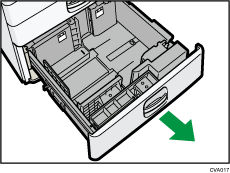
![]() Square the paper and load it print side up.
Square the paper and load it print side up.
Do not stack paper over the limit mark.
Whole tray pulled out
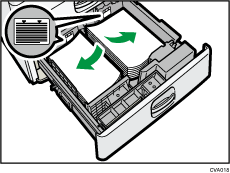
Left half of the tray pulled out
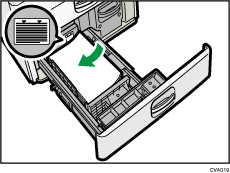
![]() Carefully push the paper tray fully in.
Carefully push the paper tray fully in.
![]()
You can load paper even if Tray 3 (LCT) is in use. It is okay to pull out the left half of the tray while Tray 3 (LCT) is in use.
Load 30 or more sheets of paper in the left half of the tray.
