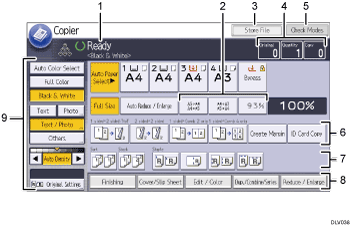
Operational status and messages
Displays operational status and messages.
Frequently used reduce/enlarge ratios
You can register up to three frequently used reduce/enlarge ratios other than the preset ratios under [Reproduction Ratio] in the User Tools menu. For details, see "Reproduction Ratio", Copy/ Document Server.
[Store File]
Allows you to store documents in the Document Server.
Original, Quantity, and Copy
Displays the numbers of originals scanned, copies set, and copies made.
[Check Modes]
Press the key to confirm the current settings.
Shortcut keys
You can register frequently used functions under [General Features] in the User Tools menu. For details, see "General Features", Copy/ Document Server.
Sort, Stack, Staple, and Punch functions
Displays settings that can be selected for sorting, stapling, and punching copies.
You can register frequently used staple functions and punch functions under [Input / Output] in the User Tools menu. For details, see "Input / Output", Copy/ Document Server.
Available functions
Press a function to display its menu. When you select a function,
 is displayed under the key.
is displayed under the key.Original and scanning settings
Use this area to specify the original type, color mode, image density level, and other settings.
![]()
The estimated time to complete a copy job is displayed on the top of the screen.
