Creates colors by directly specifying the density of primary colors using the number keys.
![]() Press [Edit / Color].
Press [Edit / Color].
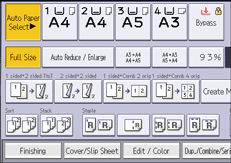
![]() Press [Color].
Press [Color].
![]() Press [User Color].
Press [User Color].
![]() Select the number for the color you want to register.
Select the number for the color you want to register.
![]() Press [Custom Setting].
Press [Custom Setting].
![]() Select the color whose density is to be specified.
Select the color whose density is to be specified.
![]() Enter the density using the number keys, and then press [
Enter the density using the number keys, and then press [![]() ].
].
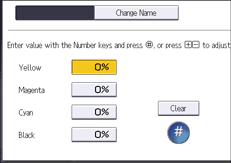
Repeat Steps 6 to 7 if you want to specify the density of multiple colors.
You can also specify the density by pressing [Adjust with [![]() ] [
] [![]() ]].
]].
![]() Press [OK] three times.
Press [OK] three times.
![]()
Selecting a user color key that is indicated by a solid line will change (overwrite) the contents of that color.
This machine automatically sets the name of the registered color based on the specified color. To change it to any name you like, you need to register the color in advance.
