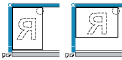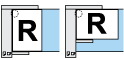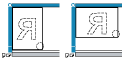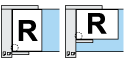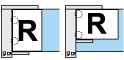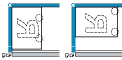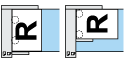Each copy set can be stapled together.
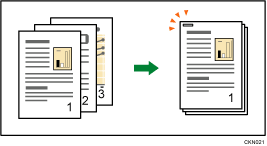
Staple-free stapling is also available if you use Internal Finisher SR3180 or Finisher SR3210 when staple-free stapling is selected. The staple-free stapler can staple up to 5 sheets.
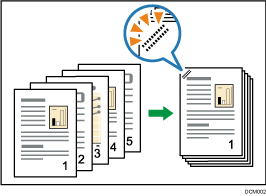
![]()
You cannot use the bypass tray with this function.
Original orientation and staple position
Place all the originals in the ADF in the orientation in which they can be read normally. When placing the original on the exposure glass, keep the same orientation, but place the original facing downwards.
When the paper that is loaded is the same size and orientation as the original, the relationship between the orientation in which you place the original and the staple positions is as follows. However, if you cannot place the originals in the ![]() orientation, place the originals in the
orientation, place the originals in the ![]() orientation and select unreadable orientation in [Original Orientation]. You can confirm the staple positions that can be selected on the screen that appears when [Finishing] is pressed.
orientation and select unreadable orientation in [Original Orientation]. You can confirm the staple positions that can be selected on the screen that appears when [Finishing] is pressed.
Placing the original on the exposure glass |
Placing the original in the ADF |
Staple position*1 |
|
|---|---|---|---|
Top 1
|
|
|
|
Slant*4
|
|
|
|
Bottom 1
|
|
|
|
Left 2
|
|
|
|
Top 2
|
|
|
|
Center
|
|
|
|
*1 The above tables show staple positioning. The orientation of the paper does not indicate the orientation of delivery.
*2 You cannot staple at this position when copying onto B4 JIS, 8 × 13 or larger.
*3 If you want to staple at this position, select unreadable orientation in [Original Orientation], and then select Top 2.
*4 Staple-free stapling is performed if you are using Internal Finisher SR3180 or Finisher SR3210 when staple-free stapling is selected.
![]() When Using the Copy Application
When Using the Copy Application
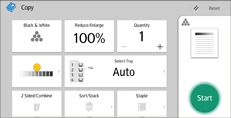
About how to use the application's screen, see "[Copy] Screen".
![]() When Using the Copier (Classic) Application
When Using the Copier (Classic) Application
For details about how to use the Classic Copier function, see Procedure for Staple (classic).