This section describes the user tools in the General Features menu under System Settings.
Program / Change / Delete User Text
You can register text phrases you often use when specifying settings, such as ".com" and "Regards".
You can register up to 40 entries.
Program / Change
Press the [User Tools] key.
Press [System Settings].
Check that [General Features] is selected.
Press [Program / Change / Delete User Text].
Check that [Program / Change] is selected.
Select the user text you want to change.
To program a new user text, press [*Not Programmed].
Enter the user text, and then press [OK].
Enter the user text up to 80 characters.
Press [Exit].
Press the [User Tools] key.
Delete
Press the [User Tools] key.
Press [System Settings].
Check that [General Features] is selected.
Press [Program / Change / Delete User Text].
Press [Delete].
Select the user text you want to delete.
Press [Yes].
Press [Exit].
Press the [User Tools] key.
Panel Key Sound
The beeper (key tone) sounds when a key is pressed.
Default: [Medium]
Warm-up Beeper (copier/Document Server)
You can have the beeper sound when the machine becomes ready to copy after leaving Energy Saver mode, or when the power is turned on.
Default: [On]
If the Panel Key Sound setting is [Off], the beeper does not sound, whatever the Warm-up Beeper setting is.
Copy Count Display (copier/Document Server)
The copy counter can be set to show the number of copies made (count up) or the number of copies yet to be made (count down).
Default: [Up]
Function Priority
Specify the mode to be displayed immediately after the main power switch is turned on, or when System Reset mode is turned on.
Default: [Home]
Function Key Allocation
Allocate frequently used functions, programs, and Web pages to the function keys 1 through 5.
Default: [Do not Allocate]
Specify the function which you allocate to [Application], [Program], [Extended Feature] and [URL].
Screen Color Setting
You can change the screen color.
Default: [Gray]
Interleave Priority
Interleave Priority is given to the mode selected.
Default: [Display Mode]
Function Reset Timer
You can set the length of time the machine waits before changing modes when using the multi-access function.
This is useful if you make many copies and have to change settings for each copy. If you set a longer reset period, you can prevent interruption from other functions.
Default: [Set Time], [3 second(s)]
When you select [Set Time], enter the time (3-30 seconds, in steps of 1 second) using the number keys.
The Function Reset Timer setting is ignored if [Switch Every Specified No.] or [Job Order] is set for Interleave Priority.
Displayed Application Switchover Timer
Specify when to switch the screen if an event occurs in a different application because there have been no key inputs for a certain period of time in the application screen.
Only the machine administrator can specify the settings.
Default: [Set Time], [3 second(s)]
Interleave Print
Set the number of sheets to be output at the time of operation by interruption.
Default: [10 sheet(s)]
Output: Copier (copier)
Specify a tray to which documents are delivered.
Default: [Copy Tray]
Output: Document Server (Document Server)
Specify a tray to which documents are delivered.
Default: [Copy Tray]
Output: Printer (printer)
Specify a tray to which documents are delivered.
Default: [Copy Tray]
Key Repeat
You can enable or disable repetition of an operation if a key on the screen or control panel is pressed continuously.
Default: [Normal]
Measurement Unit
You can switch the measurement between [mm] and [inch] when you specify a custom size on the control panel.
Default: [mm]
System Status/Job List Display Time
Specify how long to display the System Status and Job List display for.
Default: [On], [15 second(s)]
When the setting is [On], you can specify a display time between 10 and 999 seconds in steps of 1 second using the number keys.
Time Interval between Printing Jobs
Specify the time interval between printing jobs.
Default: [Set Time], [3 seconds]
ADF Original Table Elevation
Set when to raise the ADF plate after placing originals on the Auto Document Feeder (ADF).
Default: [When Original is Set]
If you select [When Original is Set], the ADF plate is raised immediately after placing originals on the Auto Document Feeder (ADF). The first page with [When Original is Set] mode is output faster than the one with [When Start Key Pressed] mode.
If you select [When Start Key Pressed], the ADF plate is raised after pressing the [Start] key.
Select this setting if you use originals such as those with multiple pages or thin sheets and they need to be placed and aligned on the ADF.
External Keyboard
You can specify the layout for an external keyboard which is connected to the USB Host Interface port.
Default: [Off]
The following languages can be set:
[English], [German], [Canadian French], [Italian], [Spanish], [Dutch], [Portuguese], [Polish], [Czech], [Swedish], [Finnish], [Hungarian], [Norwegian], [Danish], [Japanese], [Simplified Chinese], [Traditional Chinese], [Russian], [Hangul], [Catalan], and [Turkish]
Compatible ID
You can enable or disable the Compatible ID setting.
If this setting is set to [Active], you can install the printer driver automatically by connecting a computer to the machine via USB or network.
Default: [Active]
Program/Change USB Device List
You can register "Product ID" and "Vendor ID" information for a USB keyboard or IC card reader device to the device list to limit the usage of USB devices. The "Product ID" and "Vendor ID" information for a USB device have been assigned by the manufacturer to identify the individual device. "Product ID" input settings are between 0 and 0xFFFF. "Vendor ID" input settings are between 0x0001 and 0xFFFE. Up to ten pairs of "Product ID" and "Vendor ID" information can be registered.
Status Indicator
Set whether to light the status indicator on the lower left of the control panel.
Default: [ON]
Z-fold Position
If you specify Z-folding, set the fold-back position in 1 mm (0.04") increments. The setting ranges of the folding position for each paper size are shown below:
Metric version:
A3: 2 - 25 mm
B4 JIS: 2 - 17 mm
A4: 2 - 17 mm
11 × 17: 2 - 20 mm
81/2 × 14: 2 - 17 mm
81/2 × 11: 2 - 17 mm
Other Paper Sizes: 2 - 17 mm
Inch version:
A3: 0.08" - 1.00"
B4 JIS: 0.08" - 0.68"
A4: 0.08" - 0.68"
11 × 17: 0.08" - 0.80"
81/2 × 14: 0.08" - 0.68"
81/2 × 11: 0.08" - 0.68"
Other Paper Sizes: 0.08" - 0.68"
Half Fold Position
If you specify half folding, set the fold-back position in 1 mm (0.04") increments. Single-sheet Fold or Multi-sheet Fold position can be adjusted. The setting ranges of the folding position for each paper size are shown below:
Metric version:
A3: -10 - 10 mm
B4 JIS: -10 - 10 mm
A4: -10 - 10 mm
11 × 17: -10 - 10 mm
81/2 × 14: -10 - 10 mm
81/2 × 11: -10 - 10 mm
Other Paper Sizes: -10 - 10 mm
Inch version:
A3: -0.40" - 0.40"
B4 JIS: -0.40" - 0.40"
A4: -0.40" - 0.40"
11 × 17: -0.40" - 0.40"
81/2 × 14: -0.40" - 0.40"
81/2 × 11: -0.40" - 0.40"
Other Paper Sizes: -0.40" - 0.40"
Letter Fold-out Position
If you specify letter fold-out folding, set the fold-back position in 1 mm (0.04") increments. The setting ranges of the folding position for each paper size are shown below:
Metric version:
A3: -10 - 10 mm
B4 JIS: -10 - 10 mm
A4: -10 - 10 mm
11 × 17: -10 - 10 mm
81/2 × 14: -10 - 10 mm
81/2 × 11: -10 - 10 mm
Other Paper Sizes: -10 - 10 mm
Inch version:
A3: -0.40" - 0.40"
B4 JIS: -0.40" - 0.40"
A4: -0.40" - 0.40"
11 × 17: -0.40" - 0.40"
81/2 × 14: -0.40" - 0.40"
81/2 × 11: -0.40" - 0.40"
Other Paper Sizes: -0.40" - 0.40"
Letter Fold-in Position
If you specify letter fold-in folding, set the fold-back position in 1 mm (0.04") increments. Single-sheet Fold or Multi-sheet Fold position can be adjusted. The setting ranges of the folding position for each paper size are shown below:
Metric version:
A3: 2 - 7 mm
B4 JIS: 2 - 7 mm
A4: 2 - 7 mm
11 × 17: 2 - 7 mm
81/2 × 14: 2 - 7 mm
81/2 × 11: 2 - 7 mm
Other Paper Sizes: 2 - 7 mm
Inch version:
A3: 0.08" - 0.28"
B4 JIS: 0.08" - 0.28"
A4: 0.08" - 0.28"
11 × 17: 0.08" - 0.28"
81/2 × 14: 0.08" - 0.28"
81/2 × 11: 0.08" - 0.28"
Other Paper Sizes: 0.08" - 0.28"
Double Parallel Fold Position
If you specify double parallel folding, set the fold-back position in 1 mm (0.04") increments. The setting ranges of the folding position for each paper size are shown below:
Metric version:
A3: -10 - 10 mm
B4 JIS: -10 - 10 mm
A4: -10 - 10 mm
11 × 17: -10 - 10 mm
81/2 × 14: -10 - 10 mm
81/2 × 11: -10 - 10 mm
Other Paper Sizes: -10 - 10 mm
Inch version:
A3: -0.40" - 0.40"
B4 JIS: -0.40" - 0.40"
A4: -0.40" - 0.40"
11 × 17: -0.40" - 0.40"
81/2 × 14: -0.40" - 0.40"
81/2 × 11 -0.40" - 0.40"
Other Paper Sizes: -0.40" - 0.40"
Gate Fold Position
If you specify gate folding, set the fold-back position in 1 mm (0.04") increments. The setting ranges of the folding position for each paper size are shown below:
Metric version:
A3: 2 - 12 mm
B4 JIS: 2 - 12 mm
A4: 2 - 12 mm
11 × 17: 2 - 12 mm
81/2 × 14: 2 - 12 mm
81/2 × 11: 2 - 12 mm
Other Paper Sizes: 2 - 12 mm
Inch version:
A3: 0.08" - 0.48"
B4 JIS: 0.08" - 0.48"
A4: 0.08" - 0.48"
11 × 17: 0.08" - 0.48"
81/2 × 14: 0.08" - 0.48"
81/2 × 11: 0.08" - 0.48"
Other Paper Sizes: 0.08" - 0.48"
Paper Tray Priority: Copier (copier/Document Server)
Specify the tray to supply paper for output.
Default: [Tray 1]
Paper Tray Priority: Printer (printer)
Specify the tray to supply paper for output.
Default: [Tray 1]
Double Feed Detect
Set whether to detect the double feed for each tray.
Default: [On]
Auto Detect: Switch Paper Size Detected Legal/Oficio
Specify which paper size the machine detects automatically, Legal or Oficio.
Default: [Legal (81/2 × 14)]
Paper Curl Correction Level
Specify a level from [Level 1 (Weak)], [Level 2], [Level 3], [Level 4], and [Level 5 (Strong)] to correct the paper curl.
When using the decurler to correct paper curl, take care to avoid upward curling. If decurling results in upward curling, paper jams are likely when finishing processes that involve the fold function are selected.
Default: [Level 1 (Weak)]
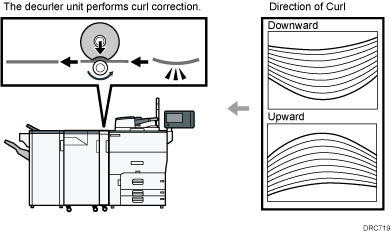
Number of Sheet Align for Booklet
Specify the number of sheets for each paper size that are aligned at one time when printouts are saddle-stitched.
The number of sheets that can be set are as follows:
A3: 0 - 2 sheets
B4 JIS: 0 - 2 sheets
A4: 0 - 2 sheets
B5: 0 - 2 sheets
12 × 18: 0 - 2 sheets
11 × 17: 0 - 2 sheets
81/2 × 14: 0 - 2 sheets
81/2 × 132/5: 0 - 2 sheets
81/2 × 11: 0 - 2 sheets
8K: 0 - 2 sheets
Other Paper Sizes: 0 - 2 sheets
Default: [2 sheets]
![]()
For details on how to access System Settings, see Accessing User Tools.
