![]() Select the original type.
Select the original type.
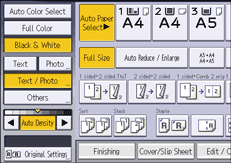
![]()
If the shaded parts of your copies appear uneven, select [Text] or [Photo] for a smoother printout.
To select [Generation Copy], [Pale], [Map], or [Highlight Pen], press [Others] first.
If you select [Dark Background], the auto image density function is disabled, but the manual image density function is enabled.
[Dark Background] can be used when [Black & White] is selected in color mode.
You can change the settings for original types shown on the initial screen under [General Features] in User Tools. For details, see General Features.
You can select whether or not to display the keys for the original on the initial screen under [Original Type Display] in User Tools. For details, see General Features.
To display [Dark Background], you must set [Dark Background] to [On] and [Original Type Display] to [Hide] under [General Features], and then press [Original Type]. For details, see General Features.
