When the print volume counter for each user is reset or print volume limits for each user are increased, the user can print more than he or she is allowed to print.
![]() Log in as the user administrator from the control panel.
Log in as the user administrator from the control panel.
![]() Press [System Settings].
Press [System Settings].
![]() Press [Administrator Tools].
Press [Administrator Tools].
![]() Press [Display / Clear / Print Counter per User].
Press [Display / Clear / Print Counter per User].
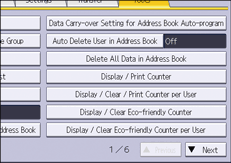
![]() Press [Print Volume Use].
Press [Print Volume Use].
A list of print volume use counters for each user is displayed.
![]() To reset the print volume use counters for each user, press [Clear] under "All Users". To reset the print volume use counters for selected users only, select the users whose counters you want to reset, and then press [Clear] under "Per User".
To reset the print volume use counters for each user, press [Clear] under "All Users". To reset the print volume use counters for selected users only, select the users whose counters you want to reset, and then press [Clear] under "Per User".
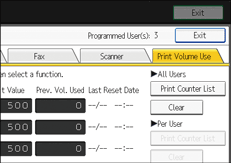
To select all users displayed on the page, press [Select All on the Page].
![]() Select [Print Volume Use], and then press [OK].
Select [Print Volume Use], and then press [OK].
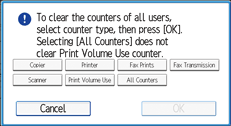
![]() Log out.
Log out.
![]()
You can also use [Address Book] in Web Image Monitor to reset the print volume use counters. However if you want to reset the print volume use counters for all users simultaneously, use the control panel.
