If administrator authentication is specified, we recommend only one person take each administrator role.
Sharing administrator tasks facilitates each administrator's tasks while also preventing unauthorized administrator operations. You can register up to 4 login user names (Administrators 1-4) to which you can grant administrator privileges.
An administrator's privileges can only be changed by an administrator with the relevant privileges.
Be sure to assign all administrator privileges so that each administrator privilege is associated with at least one administrator.
For details about logging in and logging out with administrator authentication, see Administrator Login Method and Administrator Logout Method.
![]() Log in as an administrator from the control panel.
Log in as an administrator from the control panel.
![]() Press [System Settings].
Press [System Settings].
![]() Press [Administrator Tools].
Press [Administrator Tools].
![]() Press [
Press [![]() Next].
Next].
![]() Press [Program / Change Administrator].
Press [Program / Change Administrator].
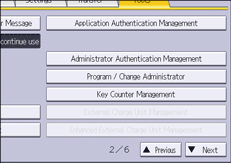
![]() In the line for the administrator whose privilege you want to specify, press [Administrator 1], [Administrator 2], [Administrator 3] or [Administrator 4], and then press [Change].
In the line for the administrator whose privilege you want to specify, press [Administrator 1], [Administrator 2], [Administrator 3] or [Administrator 4], and then press [Change].
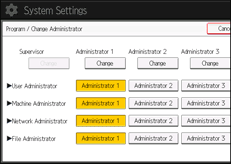
When allocating administrators' privileges to one person each, select one administrator under each category as shown below.
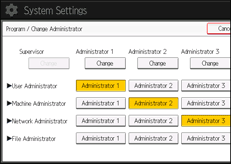
To combine multiple administrator privileges, assign multiple administrator privileges to a single administrator.
For example, to assign machine administrator privileges and user administrator privileges to [Administrator 1], press [Administrator 1] in the lines for the machine administrator and the user administrator.
![]() Press [Change] for "Login User Name".
Press [Change] for "Login User Name".
![]() Enter the login user name, and then press [OK].
Enter the login user name, and then press [OK].
![]() Press [Change] for "Login Password".
Press [Change] for "Login Password".
![]() Enter the login password, and then press [OK].
Enter the login password, and then press [OK].
Follow the password policy to strengthen the login password.
For details about the password policy and how to specify it, see Specifying the Extended Security Functions.
![]() Enter the login password for confirmation again, and then press [OK].
Enter the login password for confirmation again, and then press [OK].
![]() Press [Change] for "Encryption Password".
Press [Change] for "Encryption Password".
![]() Enter the encryption password, and then press [OK].
Enter the encryption password, and then press [OK].
![]() Enter the encryption password for confirmation again, and then press [OK].
Enter the encryption password for confirmation again, and then press [OK].
![]() Press [OK] twice.
Press [OK] twice.
You will be automatically logged out.
![]()
For the characters that can be used for login user names and passwords, see Usable characters for user names and passwords.
