![]() Press [Select Stored File].
Press [Select Stored File].
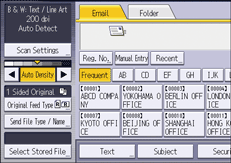
![]() Select the folder in which the file you want to change is stored.
Select the folder in which the file you want to change is stored.
![]() Press [Manage / Delete File].
Press [Manage / Delete File].
![]() Select the file containing the user name you want to change.
Select the file containing the user name you want to change.
If you select a password-protected stored file, a screen for entering the password appears. Enter the password, and then press [OK].
![]() Press [Change User Name].
Press [Change User Name].
![]() Enter a new user name.
Enter a new user name.
The user names shown here are names that were registered in the address book. To change a user name not shown here, press [Manual Entry], and then enter the user name.
![]() Press [OK].
Press [OK].
![]() Make sure that the user name was changed.
Make sure that the user name was changed.
![]() Press [Reset].
Press [Reset].
![]()
Using Web Image Monitor you can also change the user name of a file stored in the machine from the client computer. For details about Web Image Monitor, see Web Image Monitor Help.
