![]() Press [Manual Entry].
Press [Manual Entry].
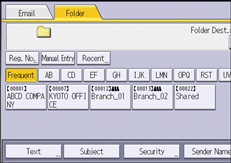
![]() Make sure that [SMB] is selected.
Make sure that [SMB] is selected.
![]() Press [Browse Network] under the path name field.
Press [Browse Network] under the path name field.
If the message “Connection with the destination has failed. Check the settings.” appears, see "Messages Displayed When You Use the Scanner Function", Troubleshooting.
![]() Select the domain or workgroup in which the destination folder is located.
Select the domain or workgroup in which the destination folder is located.
![]() Select the client computer that has the destination folder.
Select the client computer that has the destination folder.
If you cannot find the computer you are looking for, press [Up One Level] and browse that level.
If authentication is required to access the selected computer, the authentication screen appears. To authenticate, enter the user name and password.
![]() Select the destination folder.
Select the destination folder.
When the selected folder has sub-folders, the sub-folders list appears.
If you cannot find the destination folder, press [Up One Level], and then search for the folder at that level.
![]() Press [OK] twice.
Press [OK] twice.
![]()
Up to 100 computers or shared folders can be displayed.
The machine may fail to transfer the file if you do not have the write privileges for the shared folder or there is not enough free hard disk space.
