![]() Press [Search Dest.].
Press [Search Dest.].
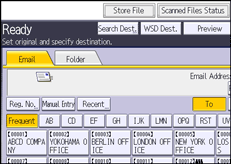
![]() Select the LDAP server that appears next to [Address Book].
Select the LDAP server that appears next to [Address Book].
If authentication is required to access the selected server, the authentication screen appears. To authenticate, enter the user name and password.
![]() To search by destination name, press [Name].
To search by destination name, press [Name].
To search by e-mail address, press [Email Address].
You can also search by combining [Name] and [Email Address]. If you search by [Name], LDAP server's settings determine whether the search is based on surname or first name. To configure the LDAP server, see "Administrator Tools", Connecting the Machine/ System Settings.
![]() Enter the beginning of the destination name.
Enter the beginning of the destination name.
To search by e-mail address, enter the beginning of the destination address.
![]() Press [OK].
Press [OK].
![]() If necessary, press [Advanced Search] to specify the detailed search criteria, and then press [OK].
If necessary, press [Advanced Search] to specify the detailed search criteria, and then press [OK].
![]() Press [Start Search].
Press [Start Search].
![]() Select the destination.
Select the destination.
![]() Select [To], [Cc], or [Bcc].
Select [To], [Cc], or [Bcc].
![]() Press [OK].
Press [OK].
![]()
Search criteria that appear in [Advanced Search], such as [Name], [Fax Destination], [Email Address], [Company Name], and [Department Name], are registered in the LDAP server. If you specified [Search Conditions] on [Program / Change / Delete LDAP Server] under [System Settings], you can add a search condition for LDAP search on the [Advanced Search] screen. To configure the LDAP server, see "Administrator Tools", Connecting the Machine/ System Settings.
By pressing [Details], you can view details about the selected destinations.
Up to 100 destinations can be displayed as search results.
If an e-mail address returned by the LDAP server is too long, it will be impossible to specify it as the destination. For details about the number of characters that can be specified, see Sending e-mail.
You can register multiple e-mail addresses in individual LDAP server accounts. However, only one e-mail address will be displayed as the search result. Usually, the address that was registered first on the LDAP server is the address that is displayed.
For details about the advanced search options, see Procedure for searching and selecting the machine's address book for the destination (classic).
