This section describes how to print a configuration page.
The configuration page shows the current network settings and network information.
![]() Press [Home] (
Press [Home] (![]() ) at the bottom of the screen in the center.
) at the bottom of the screen in the center.
![]() Flick the screen to the left, and then press the [User Tools] (
Flick the screen to the left, and then press the [User Tools] (![]() ) icon.
) icon.
![]() Press [Machine Features].
Press [Machine Features].
![]() Press [System Settings].
Press [System Settings].
![]() Press [Interface Settings].
Press [Interface Settings].
![]() Press [Print List].
Press [Print List].
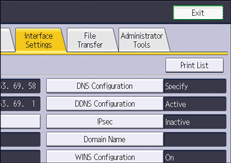
![]() Press [Start].
Press [Start].
The configuration page is printed.
![]() Press [Exit].
Press [Exit].
![]() Press [User Tools] (
Press [User Tools] (![]() ) on the top right of the screen.
) on the top right of the screen.
![]() Press [Home] (
Press [Home] (![]() ) at the bottom of the screen in the center.
) at the bottom of the screen in the center.
![]()
You can also exit by pressing [Exit] on the User Tools main menu.
For details on how to access System Settings, see Accessing User Tools.
