The procedure to install applications is described below.
![]()
If administrator authentication is specified, only the device administrator can install applications. To log in to the machine as the machine administrator, see "Administrator Login Method", Security Guide.
![]() On the application list screen, select the application you want to install.
On the application list screen, select the application you want to install.
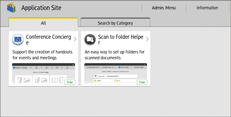
![]() Press [Install].
Press [Install].
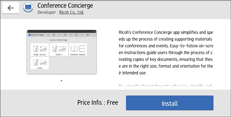
A confirmation message to update the firmware is displayed if the firmware of the machine needs to be updated to install the application. Follow the instructions on the screen. You can apply the update immediately, or specify the time to apply the update. You can change or cancel the specified time later.
![]() In the confirmation screen, press [Install].
In the confirmation screen, press [Install].
Carefully read the terms of service, if available.
Depending on the application, a product key is required. Contact the sales representative of the application.
A message appears when the installation is completed.
![]() Press [Close].
Press [Close].
![]()
Depending on the application that is being installed, a message indicating that the application cannot be installed because JavaVM is disabled may be displayed. If this message appears, enable JavaTM Platform under [Extended Feature Settings] in Web Image Monitor.
The contact information of the installed application is displayed on the screen of each application.
