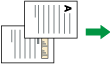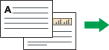You can have a received document printed on both sides of a sheet.
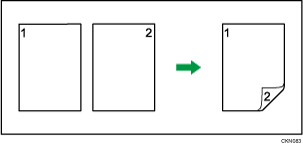
You can turn this function on or off using 2 Sided Print in the Fax Features menu. For details, see Reception Settings.
You can only receive documents from selected senders printed in this way.
To use this function, all pages of the received document must be of the same size. Inform the sending party of this beforehand if necessary. The size of paper loaded in the machine must be the same with the one that the sending party uses. If the sending party's machine is the same model as your machine, you can check the sizes of originals that the sender's machine can detect automatically. See "Sizes Detectable with Auto Paper Select", Paper Specifications and Adding Paper.
Print image with two-sided printing
Received documents |
Side binding |
Top binding |
|---|---|---|
|
|
|
|
|
|
|
|
|
|
|
|
![]()
This function works only when all pages are of the same width and received into memory.
This function cannot be used with Combine Two Originals.
Printouts may vary depending on how the sender sets the originals.
Stored documents of the same size are printed on the same paper. Some stored documents may be unavailable for this printing option.