This section explains the items printed in the Journal.
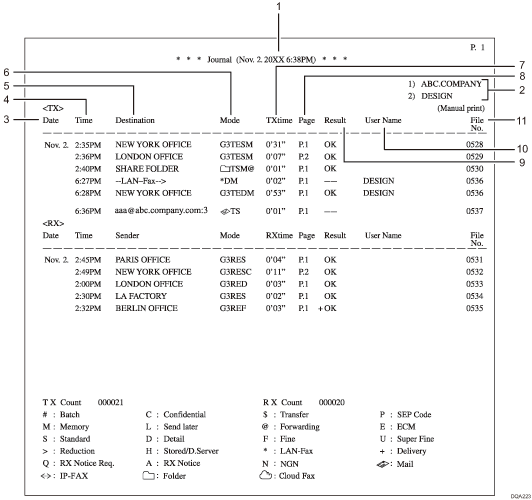
Printing date
Shows the date and time the report was printed.
Programmed fax header
Shows the sender name programmed for printing.
Date
Shows the transmission or reception date.
Time
Shows the transmission or reception start time.
Other end
For fax transmissions
Shows the fax number entered or the name registered in the Address Book.
For fax receptions
Shows the name or fax number registered in the sender's machine.
For Internet Fax/e-mail transmissions
Shows the e-mail address or name registered in the Address Book.
At time of broadcasting transmission, it shows the number of destinations after the e-mail addresses or names of destination.
When documents are transmitted from the computer to the machine, "--LAN-Fax -->" appears. To check if the documents are sent to the receiver, confirm the same File No.
For Internet Fax/e-mail receptions
Shows the e-mail address of the sender.
For IP-Fax transmissions and receptions
Shows the IP-Fax destination or name registered in the Address Book. The fax destination details appear on the reception report.
For folder transmissions
Shows the name registered in the Address Book.
For Cloud Fax transmissions
Shows the e-mail address of the destination.
When documents are transmitted from the computer to the machine, "--LAN-Fax -->" appears. To check if the documents are sent to the receiver, confirm the same File No.
Communication mode
For fax transmissions and receptions
After the line type, "T" for outgoing faxes or "R" for incoming faxes, and the communication mode appear in alphabetical letters or symbols. If the optional extra G3 interface unit is installed, "G31", "G32", or "G33" appears.
For Internet Fax/e-mail transmissions and receptions
After
 (e-mail mark), "T" for outgoing e-mail or "R" for incoming e-mail, and the communication mode appear in alphabetical letters or symbols. Documents sent from Internet Fax destinations are received by Internet Fax, and documents sent from e-mail destinations are received by Mail to Print. "Q" indicates outgoing e-mail for which a Reception Notice is set in [TX Mode], whereas "A" indicates reception notice e-mail.
(e-mail mark), "T" for outgoing e-mail or "R" for incoming e-mail, and the communication mode appear in alphabetical letters or symbols. Documents sent from Internet Fax destinations are received by Internet Fax, and documents sent from e-mail destinations are received by Mail to Print. "Q" indicates outgoing e-mail for which a Reception Notice is set in [TX Mode], whereas "A" indicates reception notice e-mail.For IP-Fax transmissions and receptions
After
 (IP-Fax mark), "T" for outgoing faxes or "R" for incoming faxes, and the communication mode appear in alphabetical letters or symbols.
(IP-Fax mark), "T" for outgoing faxes or "R" for incoming faxes, and the communication mode appear in alphabetical letters or symbols.For folder destinations
After
 (folder mark) and "T" for outgoing faxes, the communication mode appears in alphabetical letters or symbols.
(folder mark) and "T" for outgoing faxes, the communication mode appears in alphabetical letters or symbols.For Cloud Fax destinations
After
 (Cloud Fax mark), "T" for outgoing faxes and the communication mode appear in alphabetical letters or symbols.
(Cloud Fax mark), "T" for outgoing faxes and the communication mode appear in alphabetical letters or symbols.
Communication time
Shows time taken for transmissions or receptions.
Number of pages
Shows the number of pages transmitted or received.
Communication result
Shows the result of transmissions or receptions.
OK: All pages were properly transmitted or received. When Reception Notice is activated using [TX Mode], receipt of Reception Notice is shown. The results of received documents that were routed are preceded by "
 ".
".--: The Internet Fax, e-mail, or Cloud Fax document was sent to the mail server programmed in this machine. (However, this does not mean the e-mail was delivered.) When using LAN-Fax, the results of communication from a computer to this machine are shown.
E: A communication error occurred.
D: Power was disconnected during communication. Not all fax documents were transmitted.
User name
Shows the sender's name.
File number
Shows file management numbers.
![]()
For Mail to Print reception, "P.1" is always printed in the number of pages column and "S", which indicates the Standard resolution, is always printed in the communication mode column regardless of the actual page/resolution. If the machine receives files that are unprintable due to their format, "error" will be printed in the result column.
For fax transmission, you can change the information shown under "Destination" to the fax number or name registered in the destination machine using the User Parameter (switch 06, bit 0) on the Fax Features menu. For details, see Parameter Settings.
