![]() Press [Original Settings].
Press [Original Settings].
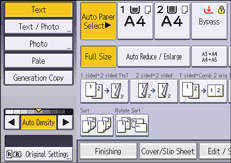
![]() Press [Mixed Sizes], and then press [OK].
Press [Mixed Sizes], and then press [OK].
![]() Adjust the original guide to the widest original size.
Adjust the original guide to the widest original size.
![]() Place originals in the ADF.
Place originals in the ADF.
Align the rear and left edges of the originals as shown in the illustration.
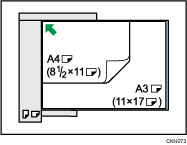
![]() Press [Start].
Press [Start].
![]()
Since small originals may not be correctly aligned with the original guide, the copy image may be slanted.
Printing speed and scanning speed will be reduced.
When using this function with 1 Sided
 2 Sided mode, always ensure that the originals of each size are in even numbers. If you have an odd number of originals, insert blank sheets to adjust the total.
2 Sided mode, always ensure that the originals of each size are in even numbers. If you have an odd number of originals, insert blank sheets to adjust the total.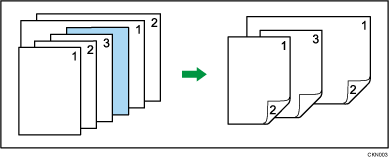
For details about the sizes and weights of paper that can be used in the Mixed Sizes mode, see "Recommended Original Sizes and Weights", Paper Specifications and Adding Paper.
