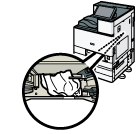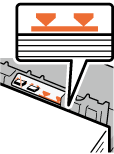Top Page > Operating Instructions > Troubleshooting > When Messages Appear and the Machine Cannot Be Operated
Message |
Cause |
Solution |
“Please wait.” |
This message appears when the machine is warming up. |
Wait for a while. If the machine is not ready in 5 minutes, turn off the power and make sure the main power indicator turns off. Wait at least 10 seconds, and then turn on the power again. If the machine is still not ready in 5 minutes, contact your service representative. Wait until the message disappears. Do not turn off the power while the message is displayed.
|
“Please wait.” |
This message appears when you change the toner cartridge. |
Wait for a while. If the message does not disappear in 5 minutes, turn off the power and make sure the main power indicator turns off. Wait at least 10 seconds, and then turn on the power again. If the message remains displayed for more than 5 minutes, contact your service representative. |
“Please wait.” |
The current environmental condition is outside the recommended temperature range for the machine. |
For details about the optimum environmental conditions for the machine, see Optimum Environmental Conditions After Moving the Machine. |
“Shutting down... Please wait. Main power will be turned off automatically. Maximum waiting time: 5 minute(s)” |
The shut down procedure has begun because the power was turned off while the machine was in standby mode or performing an operation. |
Follow the message that appears and wait until the machine has shut down. Do not turn on the power while this message is displayed. If the power has been turned on, follow the message that appears. For details about turning on and off the power, see Turning On/Off the Power. The shutdown time varies according to the options that are installed and the environmental conditions of the location where the machine is set up. If the main power indicator remains lit after the maximum waiting time have elapsed, contact your service representative.
|
“Reduce paper in n to the limit mark or reset it correctly.” ("n" is replaced by a variable.) |
|
Reduce the amount of paper loaded in the paper tray that is displayed on the screen so that it does not exceed the upper limit markings ( ) on the side fences of the paper tray. ) on the side fences of the paper tray. 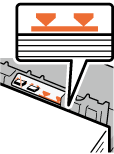
Remove the jammed paper at the back of the paper tray in the main unit by the following procedures.
Pull out the paper tray n, and then remove it from the main unit while lifting the front side upward. Remove the jammed paper at the back of the paper tray n. Attach the paper tray n to the main unit while lifting the front side upward.
|