![]()
Even if you change a user code, the counter value will not be cleared.
![]() Press [Home] (
Press [Home] (![]() ) at the bottom of the screen in the center.
) at the bottom of the screen in the center.
![]() Flick the screen to the left, and then press the [Address Book Management] icon.
Flick the screen to the left, and then press the [Address Book Management] icon.
![]() Check that [Program / Change] is selected.
Check that [Program / Change] is selected.
![]() Select the user whose user code you want to change.
Select the user whose user code you want to change.
Press the name key, or enter the registered number using the number keys.
You can search by the registered name, or user code.
![]() Press [Auth. Info].
Press [Auth. Info].
![]() Press [Change] under "User Code".
Press [Change] under "User Code".
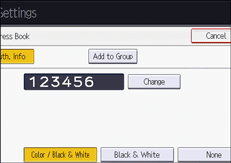
![]() Enter the new user code using the number keys, and then press the [
Enter the new user code using the number keys, and then press the [![]() ] key.
] key.
![]() Press the key to select the functions to enable them.
Press the key to select the functions to enable them.
![]() Press [OK].
Press [OK].
![]() Press [User Tools] (
Press [User Tools] (![]() ) on the top right of the screen.
) on the top right of the screen.
![]() Press [Home] (
Press [Home] (![]() ) at the bottom of the screen in the center.
) at the bottom of the screen in the center.
![]()
To change the name, key display and title, see Registering User Information.
