Jobs printed using printer mode are temporarily stored in the machine, and then executed in order. You can manage these jobs on the [Check Status] screen or the [Job List] screen.
For example, you can cancel incorrect job settings or print an urgent document.
This section explains displays and icons that appear on the [Check Status] screen and the [Job List] screen.
[Check Status] screen
To display this screen, press [Check Status], and then press the [Current Job] tab. The jobs continue when this screen is open.
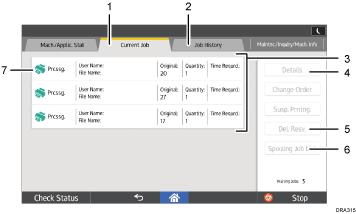
[Current Job] tab
Displays current and waiting jobs.
[Job History] tab
Displays the history. You can check contents of completed print jobs.
Job list
Displays the job list. If the job you want to select is not displayed in the list, press [
 Previous] or [
Previous] or [ Next] to scroll the screen.
Next] to scroll the screen.[Details]
Press to displays contents of the job you select.
[Del. Resv.]
Press to cancel jobs you select.
[Spooling Job List]
Press to display spooled jobs.
Icons of the functions used to print jobs
 : Job printed using printer function
: Job printed using printer function : Job printed using Web Image Monitor
: Job printed using Web Image Monitor
[Job List] screen
To display this screen, press [Stop], and then press [Job List]. The jobs stop when this screen is open.
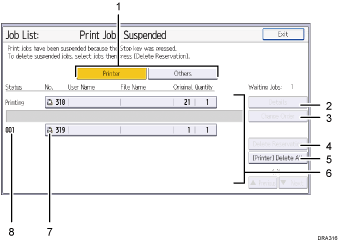
[Printer] and [Others]
Switches between job lists for each function.
[Details]
Press to displays contents of the job you select.
[Change Order]
Press to change the order of jobs.
[Delete Reservation]
Press to cancel jobs you select.
Delete all jobs
Press to cancel all jobs.
Job list
Displays the job list. If the job you want to select is not displayed in the list, press [
 Previous] or [
Previous] or [ Next] to scroll the screen.
Next] to scroll the screen.Icons of the functions used to print jobs
 : Job printed using printer function
: Job printed using printer function : Job printed using Web Image Monitor
: Job printed using Web Image MonitorJob number
Displays reserved job numbers.
![]()
When the user authentication is enabled, only logging in user's jobs are displayed.
