If you are accessing the Application Site for the first time, configure the following settings:
Specify the region
Configure the extension code (if necessary)
![]() Press [Home] (
Press [Home] (![]() ) at the bottom of the screen in the center.
) at the bottom of the screen in the center.
![]() Press the [Application Site] icon (
Press the [Application Site] icon (![]() ) on the [Home] screen.
) on the [Home] screen.
A confirmation message to update the firmware is displayed if the firmware of the machine needs to be updated to use the Application Site. Follow the instructions on the screen. You can apply the update immediately, or specify the time to apply the update. You can change or cancel the specified time later.
![]() Press [Next].
Press [Next].
![]() In [Region], specify the region in which you are using the machine.
In [Region], specify the region in which you are using the machine.
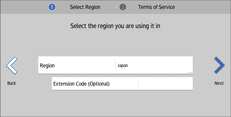
![]() If you have been notified of the extension code by your sales representative, enter the code in [Extension Code (Optional)], and then press [Next].
If you have been notified of the extension code by your sales representative, enter the code in [Extension Code (Optional)], and then press [Next].
![]() Carefully read the terms of service. If you agree to all the terms, select the [I agree with the terms of service] checkbox, and then press [OK].
Carefully read the terms of service. If you agree to all the terms, select the [I agree with the terms of service] checkbox, and then press [OK].
![]()
A message asking whether to save cookies in the web browser may be displayed while you configure the settings. When this message appears, press [OK] to complete the configuration.
