![]() Press [Home] (
Press [Home] (![]() ) at the bottom of the screen in the center.
) at the bottom of the screen in the center.
![]() Flick the screen to the left, and then press the [User Tools] icon (
Flick the screen to the left, and then press the [User Tools] icon (![]() ).
).
![]() Press [Machine Features].
Press [Machine Features].
![]() Press [Maintenance].
Press [Maintenance].
![]() Press [Auto Color Calibration].
Press [Auto Color Calibration].
![]() Press [Start].
Press [Start].
To perform auto color calibration using the copy function, press [Start] in Copier Function. To perform auto color calibration using the printer function, press [Start] in Printer Function.
![]() Press [Start Printing].
Press [Start Printing].
When performing auto color calibration using the printer function
Select test patterns from [Test Pattern 1 600 x 600 dpi], [Test Pattern 2 2400x600dpi Equivalent], [Test Pattern 3 9600x600dpi Equivalent], or [Test Pattern 4 1200 x 1200 dpi] and then press [Start Printing].
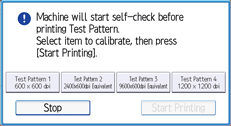
![]() Place the test pattern on the exposure glass, and then press [Start Scanning].
Place the test pattern on the exposure glass, and then press [Start Scanning].
![]()
Auto color calibration cannot be executed while the message “The printing speed is now being limited because the internal cooling fan is active.” is displayed. Perform auto color calibration after the message disappears.
The test pattern will not be read if it is set into the ADF.
The test pattern will be printed on an A4, 81/2 × 11 size page. Make sure to check the paper set into the paper tray.
Set the test pattern in the following way:
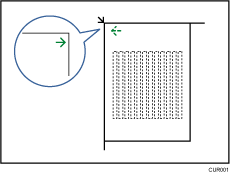
Make sure to set the test pattern on the exposure glass, and then two or three white sheets, same size as the test pattern, above the test pattern.
