![]() Press [Home] (
Press [Home] (![]() ) at the bottom of the screen in the center.
) at the bottom of the screen in the center.
![]() Flick the screen to the left, and then press the [Address Book Management] icon.
Flick the screen to the left, and then press the [Address Book Management] icon.
![]() Check that [Program / Change] is selected.
Check that [Program / Change] is selected.
![]() Press the name whose code is to be registered, or enter the registered number using the number key.
Press the name whose code is to be registered, or enter the registered number using the number key.
You can search by the registered name, user code, fax number, folder name, e-mail address, or IP-Fax destination.
![]() Press [Auth. Info].
Press [Auth. Info].
![]() Press [Change] under "User Code".
Press [Change] under "User Code".
![]() Enter the user code using the number keys, and then press the [
Enter the user code using the number keys, and then press the [![]() ] key.
] key.
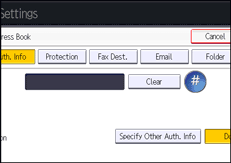
![]() Press [
Press [![]() Next] to display "Available Functions".
Next] to display "Available Functions".
![]() Select the functions to be used with the user code from "Available Functions".
Select the functions to be used with the user code from "Available Functions".
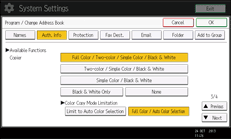
![]() Press [OK].
Press [OK].
![]() Press [User Tools] (
Press [User Tools] (![]() ) on the top right of the screen.
) on the top right of the screen.
![]() Press [Home] (
Press [Home] (![]() ) at the bottom of the screen in the center.
) at the bottom of the screen in the center.
![]()
You can enter a one-to eight-digit user code.
If a user uses the browser function, only the functions specified for this setting are available. If [Browser] is selected and [Printer] is not selected, the printer function cannot be used with the browser function.
To register the name, see Registering User Information.
