This section describes how to connect an IEEE 1284 interface cable to the IEEE 1284 interface board.
![]()
|
![]() Make sure the main power switch on the machine is off.
Make sure the main power switch on the machine is off.
![]() Turn off the main power switch of the host computer.
Turn off the main power switch of the host computer.
![]() Connect an IEEE 1284 interface cable to the IEEE 1284 port.
Connect an IEEE 1284 interface cable to the IEEE 1284 port.
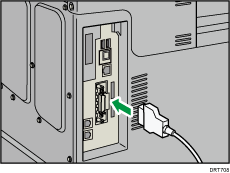
You might have to use a conversion adapter to connect the cable to the interface. For details about acquiring a conversion adapter, consult your sales or service representative.
![]() Connect the other end of the cable into the interface connector on the host computer.
Connect the other end of the cable into the interface connector on the host computer.
Before connecting the cable to the computer, check the shape of the connector. Connect the cable firmly.
![]() Turn on the main power switch of the machine.
Turn on the main power switch of the machine.
![]() Turn on the host computer.
Turn on the host computer.
When using Windows Vista/7/8/8.1/10 and Windows Server 2008/2008 R2/2012/2012 R2, a printer driver installation screen might appear when the computer is turned on. If this happens, click [Cancel] on the screen.
![]()
This machine does not come with an IEEE 1284 interface cable. Make sure you purchase the appropriate cable for the machine (connector shape) and your computer.
Use a five meter (197 inch) or shorter IEEE 1284 compatible cable whose performance is guaranteed on the host computer.
For details about how to turn on the main power switch, see "Turning On/Off the Power", Getting Started.
For details about installing the printer driver, see "Installing the Printer Driver", Driver Installation Guide.
