![]()
Certain types of OHP transparencies for color printing cannot be used. For details about types that can be used, contact your sales or service representative.
Use A4
 or 81/2 × 11
or 81/2 × 11 size OHP on Home screen 4 transparencies, and specify their size.
size OHP on Home screen 4 transparencies, and specify their size.Usually only one side of OHP transparencies can be used for printing. Be sure to load them with the print side down.
When printing onto OHP transparencies, remove printed sheets one by one.
![]() Press [Home] (
Press [Home] (![]() ) at the bottom of the screen in the center.
) at the bottom of the screen in the center.
![]() Flick the screen to the left, and then press the [User Tools] icon (
Flick the screen to the left, and then press the [User Tools] icon (![]() ).
).
![]() Press [Tray Paper Settings].
Press [Tray Paper Settings].
![]() Press [Printer Bypass Paper Size], and then specify the paper size.
Press [Printer Bypass Paper Size], and then specify the paper size.
![]() Press [OK].
Press [OK].
![]() Press [
Press [![]() Next].
Next].
![]() Press [Paper Type: Bypass Tray].
Press [Paper Type: Bypass Tray].
![]() Select the proper items, according to the paper type you want to specify.
Select the proper items, according to the paper type you want to specify.
Press [OHP (Transparency)] on the [Paper Type] area when loading OHP transparencies.
To load thin paper, press [Plain: Hidden] on the [Paper Type] area, and then select the appropriate paper thickness in the [Paper Thickness] area.
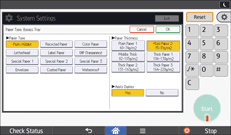
![]() Press [OK].
Press [OK].
![]() Press [User Tools] (
Press [User Tools] (![]() ) on the top right of the screen.
) on the top right of the screen.
![]() Press [Home] (
Press [Home] (![]() ) at the bottom of the screen in the center.
) at the bottom of the screen in the center.
![]()
We recommend that you use specified OHP transparencies.
For details about paper thickness, see "Tray Paper Settings", Connecting the Machine/ System Settings.
