The procedure to update applications is described below.
You can update all applications together or select them separately.
![]()
If administrator authentication is specified, only the device administrator can update the applications. To log in to the machine as the machine administrator, see "Administrator Login Method", Security Guide.
![]() If updates are available for some applications, a message appears in the upper part of the screen for several seconds when the application list screen is displayed.
If updates are available for some applications, a message appears in the upper part of the screen for several seconds when the application list screen is displayed.
![]()
![]() Press [Update].
Press [Update].
![]() Press [Update All] to update all the applications that are displayed. Press [Update] of each application to update only some of them.
Press [Update All] to update all the applications that are displayed. Press [Update] of each application to update only some of them.
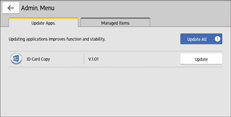
A confirmation message to update the firmware is displayed if the firmware of the machine needs to be updated to perform an application update. Follow the instructions on the screen. You can apply the update immediately or specify the time to apply the update. You can change or cancel the specified time later.
![]() On the confirmation screen, press [Update].
On the confirmation screen, press [Update].
A message appears when the installation is completed.
![]() Press [Close].
Press [Close].
![]()
The screen in Step 3 may appear even after the message in Step 1 disappears by pressing [Admin. Menu] that is displayed in the upper right corner of the screen. The number of applications that can be updated is displayed to the right of [Admin. Menu].

