![]() Press [Select Stored File].
Press [Select Stored File].
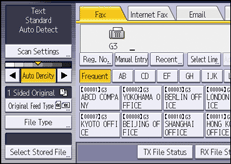
![]() Select the document you want to preview.
Select the document you want to preview.
Press the Thumbnails key to switch the screen to thumbnail display.
![]() If you select a document with a password, enter the password using the number keys, and then press [OK].
If you select a document with a password, enter the password using the number keys, and then press [OK].
![]() Press [Preview].
Press [Preview].
![]() Check the preview.
Check the preview.
Press [Zoom Out] or [Zoom In] to reduce or enlarge the preview image. You can also double-tap to reduce or enlarge the preview image.
Press [
 ] [
] [ ] [
] [ ] [
] [ ] to scroll the preview image. You can also tap to scroll the preview image.
] to scroll the preview image. You can also tap to scroll the preview image.Press [Switch] under [Display File] to display another selected file.
Press [Switch] under [Display Page] to change the displayed page.
![]() Press [Exit].
Press [Exit].
![]() Press [OK].
Press [OK].
![]()
If image files are corrupt, they are not displayed on the preview window.
