![]() Press [Original Settng].
Press [Original Settng].

![]() Press [Original Size].
Press [Original Size].
![]() Specify the original size, and then press [OK].
Specify the original size, and then press [OK].
![]() Press [Original Orientation].
Press [Original Orientation].
![]() Select original orientation.
Select original orientation.
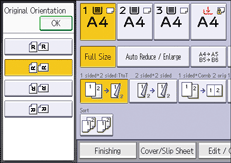
![]() Press [OK].
Press [OK].
![]() Press [Dup./Combine/Series].
Press [Dup./Combine/Series].
![]() Press [Book].
Press [Book].
![]() Select [1 Sided] or [2 Sided] for [Original:].
Select [1 Sided] or [2 Sided] for [Original:].
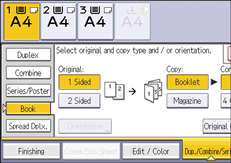
![]() Select [Booklet] or [Magazine].
Select [Booklet] or [Magazine].
![]() Select the number of originals to combine on a page.
Select the number of originals to combine on a page.
![]() Press [OK].
Press [OK].
![]() Select the paper size.
Select the paper size.
![]()
If the calculated reproduction ratio falls below the minimum reproduction ratio, the calculated reproduction ratio will be adjusted to the minimum ratio. If this happens, with some ratios, parts of the image might not be copied.
Originals whose sizes and orientations are different cannot be copied.
If the number of originals is less than the number specified for combining, the pages for the nonexistent originals will be blank.
The copying may take some time after scanning originals.
If you selected [2 Sided] for originals, you can change the orientation. For details, see Specifying the Original and Copy Orientation.
You can change the default under [Orientation: Booklet, Magazine] in User Tools. For details, see Edit.
