![]() Press [Edit / Color].
Press [Edit / Color].
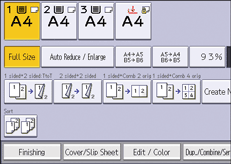
![]() Press [Color].
Press [Color].
![]() Press [Adjust Color].
Press [Adjust Color].
![]() Press [Adjust Color].
Press [Adjust Color].
![]() Select the colors you want to adjust.
Select the colors you want to adjust.
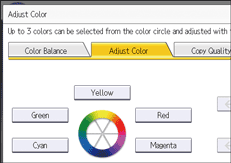
![]() Adjust the color tastes using [
Adjust the color tastes using [![]() ] or [
] or [![]() ].
].
To adjust two colors or more, repeat Steps 5 to 6.
![]() Press [OK] twice.
Press [OK] twice.
![]()
This function cannot be used if [Black & White] is selected. If [Black & White] is selected, select another color mode.
When Auto Clear is done, [Reset] is pressed, or the power is turned off, the adjusted settings will be deleted and the initial values will be reset.
