![]() Press [Home] (
Press [Home] (![]() ) at the bottom of the screen in the center.
) at the bottom of the screen in the center.
![]() Press the [User Tools] icon (
Press the [User Tools] icon (![]() ) on the [Home] screen.
) on the [Home] screen.
![]() Press [Tray Paper Settings].
Press [Tray Paper Settings].
![]() Press [Printer Bypass Paper Size], and then specify the paper size.
Press [Printer Bypass Paper Size], and then specify the paper size.
![]() Press [OK].
Press [OK].
![]() Press [
Press [![]() Next].
Next].
![]() Press [Paper Type: Bypass Tray].
Press [Paper Type: Bypass Tray].
![]() Select the proper items, according to the paper type you want to specify.
Select the proper items, according to the paper type you want to specify.
To load thin or thick paper, press [Plain: Hidden] on the [Paper Type] area, and then select the appropriate paper thickness in the [Paper Thickness] area.
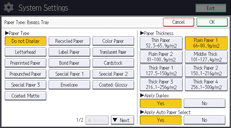
![]() Press [OK].
Press [OK].
![]() Press [User Tools] (
Press [User Tools] (![]() ) on the top right of the screen.
) on the top right of the screen.
![]() Press [Home] (
Press [Home] (![]() ) at the bottom of the screen in the center.
) at the bottom of the screen in the center.
![]()
For details about paper thickness, see "Tray Paper Settings", Connecting the Machine/ System Settings.

