When loading paper that is B5 JIS![]() or larger, attach the paper supports.
or larger, attach the paper supports.
![]() Open the front cover of the wide LCT, remove the screws from the postcard side fences, and then take them out.
Open the front cover of the wide LCT, remove the screws from the postcard side fences, and then take them out.
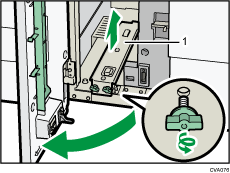
Postcard side fences
![]() Take out the paper supports.
Take out the paper supports.
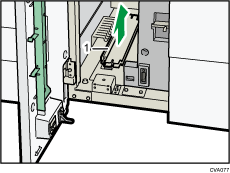
Paper supports
![]() Replace the postcard side fences, and then close the front cover of the wide LCT.
Replace the postcard side fences, and then close the front cover of the wide LCT.
![]() Check that paper in the paper tray is not being used, and then pull the tray carefully out until it stops.
Check that paper in the paper tray is not being used, and then pull the tray carefully out until it stops.
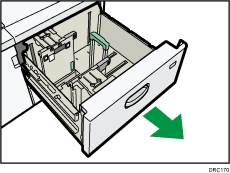
![]() Loosen the screws holding the side fences in position.
Loosen the screws holding the side fences in position.
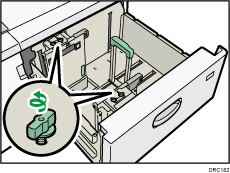
![]() Slide the end fence and side fences outward.
Slide the end fence and side fences outward.
To slide the end fence, move the end fence while pressing the release button.
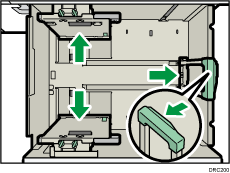
![]() Attach the paper supports by fitting the groove of the paper supports into the supporting plates of the fences.
Attach the paper supports by fitting the groove of the paper supports into the supporting plates of the fences.
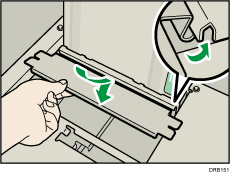
![]() Check whether the paper supports and side fences are connected by moving the side fences.
Check whether the paper supports and side fences are connected by moving the side fences.
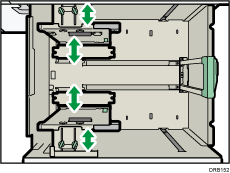
![]() Align the end fence and side fences with the paper size to be loaded, and then load the paper.
Align the end fence and side fences with the paper size to be loaded, and then load the paper.
![]() Carefully slide the paper tray fully in.
Carefully slide the paper tray fully in.
![]()
Replace the paper supports after use.

