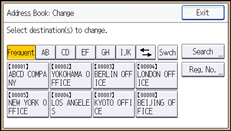These access permissions can be specified by the users registered in the Address Book, users with full control privileges, and user administrator.
![]() Log in as the user administrator from the control panel.
Log in as the user administrator from the control panel.
![]() Select the user whose access permission you want to change.
Select the user whose access permission you want to change.
[Address Book Mangmnt]
|
![]() Select the users to whom you want to permit access to the Address Book.
Select the users to whom you want to permit access to the Address Book.
[Protection] |
You can select more than one user.
By pressing [All Users], you can select all the users.
![]() Specify the details of permission.
Specify the details of permission.
Select the user to whom you want to assign access permission |
![]() Press [OK].
Press [OK].
![]() Log out.
Log out.
![]()
The "Edit", "Edit/Delete", and "Full Control" access permissions allow a user to perform high level operations that could result in loss of or changes to sensitive information. We recommend you grant only the "Read-only" permission to general users.
This can also be specified via Web Image Monitor. For details, see Web Image Monitor Help.