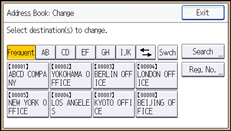![]() Log in as the user administrator from the control panel.
Log in as the user administrator from the control panel.
![]() Select the user whose maximum available print volume you want to specify.
Select the user whose maximum available print volume you want to specify.
[Address Book Mangmnt]
|
![]() Enable "Print Volume Use Limitation".
Enable "Print Volume Use Limitation".
[Auth. Info] |
"Print Volume Use Limitation" does not appear if you have selected [Allow Continue Use] in “Machine action when limit is reached”.
If you do not want to limit user's print volume, press [Do not Limit].
![]() Use the number keys to enter a value between 0 and 999,999 as the maximum available print volume.
Use the number keys to enter a value between 0 and 999,999 as the maximum available print volume.
[Change] |
A user whose maximum print volume is set to "0" can only print jobs whose print conditions match those with a unit value of "0".
![]() Press [OK].
Press [OK].
![]() Log out.
Log out.
![]()
This can also be specified via Web Image Monitor. For details, see Web Image Monitor Help.