You can adjust the printing position. Normally you do not need to update the printing position. However, updating is useful in some cases when the optional paper feed unit is installed.
"Horizontal" paper is perpendicular to the feed direction. "Vertical" means paper is parallel to the paper feed direction.
![]() Press the [User Tools] key, and then print the test sheet.
Press the [User Tools] key, and then print the test sheet.
[Maintenance: Image] |
![]() Print the test sheet to preview the settings.
Print the test sheet to preview the settings.
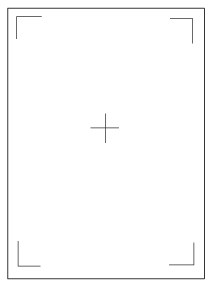
Use this sheet to check the current print position.
![]() Press [Exit].
Press [Exit].
![]() Adjust the printing position.
Adjust the printing position.
[Adjust Position] |
Increase the value to move the print area in the direction indicated by the "+" symbol in the diagram below. Decrease the value to move the print area in the direction indicated by the "-" symbol.
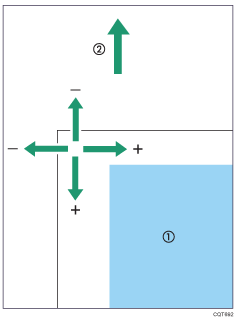
![]() : Print Area
: Print Area
![]() : Paper Feed Direction
: Paper Feed Direction
