This section explains how to connect an Ethernet interface cable to the USB device server.
USB device server is an interface board for adding an extra Ethernet port. If you install USB device server, you can connect two Ethernet cables simultaneously: one to the printer's Ethernet port and one to the Ethernet port of USB device server. An IP address can be assigned to each connection, and you can use one printer to print from different network segments.
![]()
|
![]()
 (mainly North America)
(mainly North America)To connect the Ethernet interface cable, contact your sales or service representative.
If the main power switch is on, turn it off.
Use the following Ethernet cables.
When using 100BASE-TX/10BASE-T:
Unshielded Twisted Pair Cable (UTP) or Shielded Twisted Pair Cable (STP) and Category type 5 or more
![]() Make sure the main power switch is turned off.
Make sure the main power switch is turned off.
![]() Remove the cable cover.
Remove the cable cover.
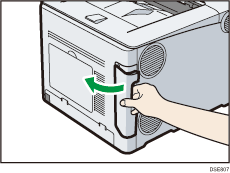
![]() Make a loop at a distance of a few centimeters (1) from each end of the Ethernet interface cable, and then attach to each loop the ferrite core provided with the USB device server.
Make a loop at a distance of a few centimeters (1) from each end of the Ethernet interface cable, and then attach to each loop the ferrite core provided with the USB device server.
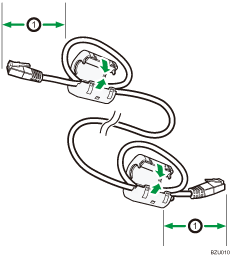
![]() Connect one end of the Ethernet interface cable to the Ethernet port of the USB device server.
Connect one end of the Ethernet interface cable to the Ethernet port of the USB device server.
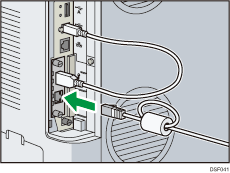
You can use either a straight or crossover Ethernet cable for connecting to the USB device server.
![]() Connect the other end of the cable to the Ethernet port of the computer to be used for setup.
Connect the other end of the cable to the Ethernet port of the computer to be used for setup.
After setup is complete, connect this end of the Ethernet cable to a network device, such as a hub.
![]() Connect the power plug of the printer to the wall outlet and turn the printer on.
Connect the power plug of the printer to the wall outlet and turn the printer on.
It may take several seconds for the printer to recognize the USB device server. If you have disconnected the USB cable, connect the USB cable again.
![]() Attach the cable cover.
Attach the cable cover.
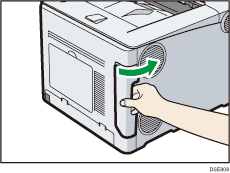
LED indications
If the USB device server is attached properly, the LEDs on the Ethernet port light up as follows:
|
During 10BASE-T operation, the lower LED lights up in green. |
|
During 100BASE-TX operation, the upper LED lights up in orange. |
|
During 1000BASE-T operation, both LEDs light up. |
