![]()
Do not touch the inside of the controller board compartment. Doing so may cause a printer malfunction or a burn.
Before beginning the installation, ground yourself by touching something metal to discharge any static electricity. Static electricity can damage the hard disk.
Do not subject the hard disk to physical shocks.
Before using the new hard disk, you must configure settings in the printer driver.
Do not remove the screws on the optional hard disk.
![]() Check the contents of the package.
Check the contents of the package.
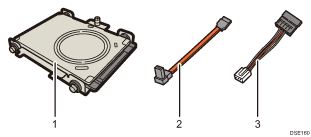
Hard disk
Flat cable
Power cord
![]() Remove the HDD cover.
Remove the HDD cover.
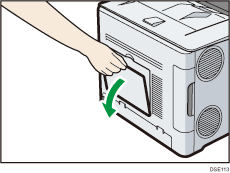
![]() Loosen the screw by using a coin, and then slide the inner cover to the top to remove it.
Loosen the screw by using a coin, and then slide the inner cover to the top to remove it.
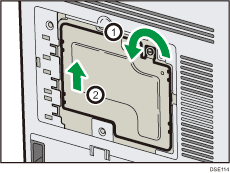
![]() Install the hard disk in the indicated position.
Install the hard disk in the indicated position.
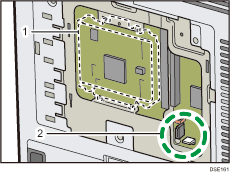
Hard Disk
Cable entry point
![]() Connect the flat cable and power cord to the hard disk.
Connect the flat cable and power cord to the hard disk.
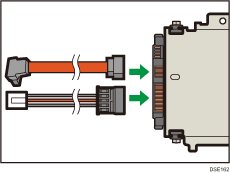
![]() Insert the two lower protrusions of the hard disk, and then the two top protrusions, into the notches on the printer.
Insert the two lower protrusions of the hard disk, and then the two top protrusions, into the notches on the printer.
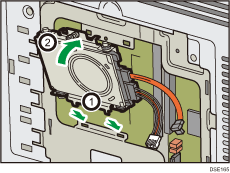
![]() Fasten the hard disk to the printer with the screw.
Fasten the hard disk to the printer with the screw.

![]() Connect the flat cable and power cord to the board of the printer.
Connect the flat cable and power cord to the board of the printer.
When connecting the flat cable to the board of the printer, be careful not to apply excessive force to the receptacle connector for the flat cable.
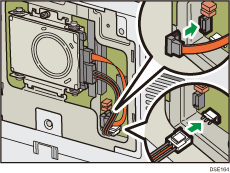
![]() Insert the four protrusions of the inner cover into the notches on the printer.
Insert the four protrusions of the inner cover into the notches on the printer.
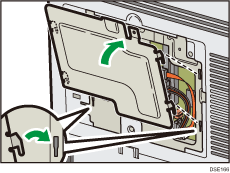
![]() Tighten the screw.
Tighten the screw.
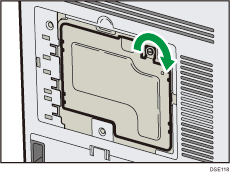
![]() Attach the HDD cover.
Attach the HDD cover.
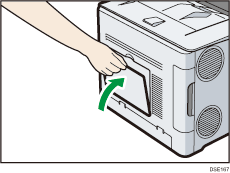
![]() Plug in the power cord, and then turn on the printer.
Plug in the power cord, and then turn on the printer.
![]() Print the configuration page to confirm the installation.
Print the configuration page to confirm the installation.
![]()
Check that the hard disk was correctly installed by printing the configuration page. If it is correctly installed, "Hard Disk" will appear for "Device Connection" on the configuration page. For details about printing the configuration page, see Test Printing.
If the hard disk was not installed properly, repeat the procedure from the beginning. If it cannot be installed correctly even after trying the installation a second time, contact your sales or service representative.
To use the installed hard disk, configure the printer options in "Accessories" in the printer driver. For information about opening "Accessories", see "Configuring Option Settings for the Printer", Driver Installation Guide.
