![]() Press [Search Dest.].
Press [Search Dest.].
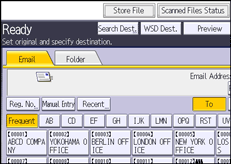
![]() To search by destination name, press [Name]. To search by e-mail address, press [Email Address].
To search by destination name, press [Name]. To search by e-mail address, press [Email Address].
To search by folder name, select the [Folder] tab, and then press [Folder Name].
You can also search by combining [Name] and [Email Address].
![]() Enter the beginning of the destination name.
Enter the beginning of the destination name.
![]() Press [OK].
Press [OK].
![]() If necessary, press [Advanced Search] to specify the detailed search criteria, and then press [OK].
If necessary, press [Advanced Search] to specify the detailed search criteria, and then press [OK].
![]() Press [Start Search].
Press [Start Search].
Destinations that match the search criteria are displayed.
![]() Select a destination.
Select a destination.
To send the file by e-mail, select [To], [Cc], or [Bcc].
![]() Press [OK].
Press [OK].
![]()
If [LDAP Search] is set to [On] in the [Administrator Tools] tab under [System Settings], check that [Address Book] has been selected before executing the search.
Search criteria that appear in [Advanced Search], such as [Name], [Fax Destination], [Email], and [Folder Name], are registered in the machine's address book. For details, see "Registering Addresses and Users", Connecting the Machine/ System Settings.
By pressing [Advanced Search], the following criteria appear:
[Beginning Word]: The names which start with the entered character or characters are targeted.
For example, to search for "ABC", enter "A".
[End Word]: The names which end with the entered character or characters are targeted.
For example, to search for "ABC", enter "C".
[Exact Match]: The names which correspond to an entered character or characters are targeted.
For example, to search for "ABC", enter "ABC".
[Include one Word]: The names which contain an entered character or characters are targeted.
For example, to search for "ABC", enter "A", "B", or "C".
[Exclude Words]: The names which do not contain an entered character or characters are targeted.
For example, to search for "ABC", enter "D".
By pressing [Details], you can view details about the selected destinations.
Up to 100 destinations can be displayed as search results.
When the specified destination is updated using the Central Management function, the spooled documents are sent to the destination after updating.
For details about Central Management, see "Administrator Tools", Connecting the Machine/ System Settings.