The quick applications that are installed on this machine allow you to operate some of the printer functions from a single screen. Using the Printer function of the quick applications, you can check the status of the jobs that have been sent from computers. If a transmitted job is put on hold for an error, you can easily reset the error by following the instruction that is displayed in the dialog box. Also, you can view the detailed information on the cause of the error.
![]() Press [Home] (
Press [Home] (![]() ) at the bottom of the screen in the center.
) at the bottom of the screen in the center.
![]() Flick the screen to the left, and then press the [Printer] icon.
Flick the screen to the left, and then press the [Printer] icon.
![]() Check the status of the print job and the machine.
Check the status of the print job and the machine.
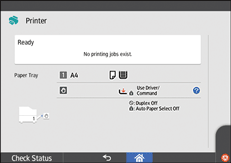
![]() When an error occurs, follow the instruction that is displayed in the dialog box to reset the error.
When an error occurs, follow the instruction that is displayed in the dialog box to reset the error.
![]() If the job has not been printed and the dialog box is not displayed, press [Error Log] to view the details of the error.
If the job has not been printed and the dialog box is not displayed, press [Error Log] to view the details of the error.
