Be sure not to load the original untidily. Doing so may cause the machine to display a paper misfeed message. Also, be sure not to place originals or other objects on the top cover. Doing so may cause a malfunction.
![]() Adjust the original guide to the original size.
Adjust the original guide to the original size.
![]() Place the aligned originals squarely face up in the ADF.
Place the aligned originals squarely face up in the ADF.
Do not stack originals beyond the limit mark.
The first page should be on the top.
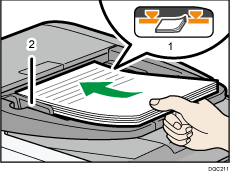
Limit mark
Original guides
![]()
For information on using the ADF, see "Specifying the Settings for Originals", Copy/ Document Server.
Align the original guide with the original. Otherwise, the original may be scanned at a skew.
Straighten curls in the originals before placing them in the ADF.
To prevent multiple sheets from being fed at once, fan the original before placing it in the ADF.
Take care to place originals after any correction fluid and ink has completely dried. Not taking this precaution could cause marks on the exposure glass that will be scanned.
The machine cannot detect the size of the original automatically. Specify the original size. For details about how to specify the original size, see "Specifying Original Sizes", Copy/ Document Server, "Scan Size", Fax, or "Specifying Scan Settings", Scan.
For details about the sizes and weights of originals that you can place in the ADF, see Recommended Original Sizes and Weights.
