![]() Press [Home] (
Press [Home] (![]() ) at the bottom of the screen in the center.
) at the bottom of the screen in the center.
![]() Flick the screen to the left, and then press the [User Tools] icon (
Flick the screen to the left, and then press the [User Tools] icon (![]() ).
).
![]() Press [Tray Paper Settings].
Press [Tray Paper Settings].
![]() Press [Tray Paper Size: Tray 1].
Press [Tray Paper Size: Tray 1].
![]() Select the envelope size you want to set, and then press [OK].
Select the envelope size you want to set, and then press [OK].
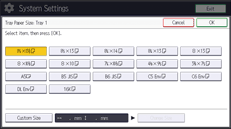
![]() Press [User Tools] (
Press [User Tools] (![]() ) on the top right of the screen.
) on the top right of the screen.
![]() Press [Home] (
Press [Home] (![]() ) at the bottom of the screen in the center.
) at the bottom of the screen in the center.
![]()
For details about the available paper size, see Recommended Paper Sizes and Types.
After specifying the paper size, select "Envelope" as the paper types using both the User Tools and printer driver, and specify the thickness of envelopes. For details, see "Printing on Envelopes", Print.
