Copy and embed the text and pattern of Data Security for Copying. If the document is scanned by a machine that has the Copy Data Security unit, the content of the document is grayed.
![]() Press [Edit / Stamp].
Press [Edit / Stamp].
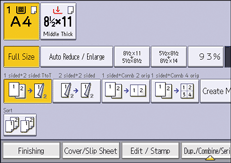
![]() Press [Stamp].
Press [Stamp].
![]() Press [Unauthorized Copy Prevention].
Press [Unauthorized Copy Prevention].
![]() Press [Data Security for Copying].
Press [Data Security for Copying].
![]() Press [Effect].
Press [Effect].
![]() Select the effect of the pattern, and then press [OK].
Select the effect of the pattern, and then press [OK].
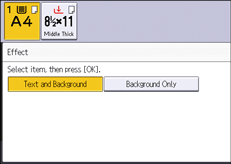
![]() Press [Text Selection].
Press [Text Selection].
![]() Select the text to be embedded, and then press [OK].
Select the text to be embedded, and then press [OK].
When you select [User Text], press [Enter] and specify the text to be embedded.
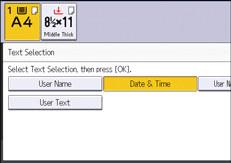
![]() Press [Text Settings].
Press [Text Settings].
![]() Specify the items displayed on the screen, and then press [OK].
Specify the items displayed on the screen, and then press [OK].
To specify [Point Size], [Text Angle], or [Carriage Return Space], press the key, and then press [Change] on the display.
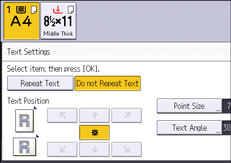
![]() Press [OK] twice.
Press [OK] twice.
![]()
You cannot partially embed a text and pattern in a document.
Use plain paper or recycled paper that has whiteness of 70% or more. The paper size must be B5 JIS (Japanese Industrial Standard), 71/4 × 101/2, or larger.
Duplex copying may interfere with this function as a result of text and patterns being visible through the paper.
To print on gray background using Data Security for Copying, the machine must be configured accordingly. For details, see "Unauthorized Copy Prevention / Data Security for Copying", Security Guide.
