This function is available for SP C342DN only. If you are using SP C340DN, see Displaying the Printer Configuration Screens Using the Control Panel.
This section explains the setting items available on the [User Tools] screen of the printer.
The configuration screens allow you to change or set the default settings.
![]()
If Administrator Authentication Management is specified, contact your administrator.
![]() Press the [User Tools] key.
Press the [User Tools] key.
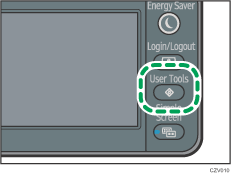
![]() Select the settings you want to change.
Select the settings you want to change.
Press [![]() ] or [
] or [![]() ] to display the next or previous page.
] to display the next or previous page.
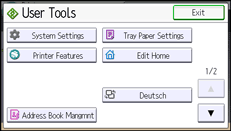
![]() Change the settings by following the instructions on the display, and then press [OK].
Change the settings by following the instructions on the display, and then press [OK].
![]() Press the [User Tools] key.
Press the [User Tools] key.
![]()
Any changes you make with the configuration screens remain in effect even if the main power switch is turned off.
To cancel changes made to the settings and return to the initial display, press the [User Tools] key.
